new assembler file
When 'project' part of the job is done, the following screen should appear.
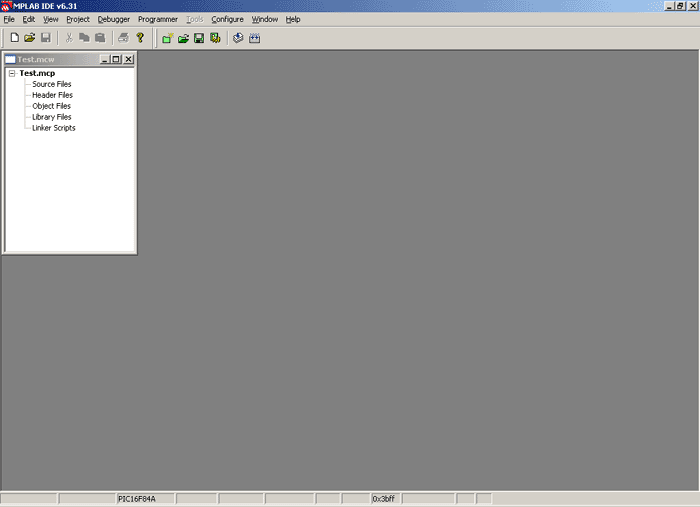
New project opened
Next step is writing the program, which requires new file to be opened. Click on FILE > NEW, opening the text window within the MPLAB working area (new window represents the file program will be written to). Upon opening the new file, it should be saved to folder C:\PIC under a name "Blink.asm", to reflect the nature of the program (example for blinking diodes on microcontroller port B).
New file, "Blink.asm" should now be included into the project. Right-click on the source file in the window "Test.msw". This will open a small window with two available options - choose the first one, "Add Files".
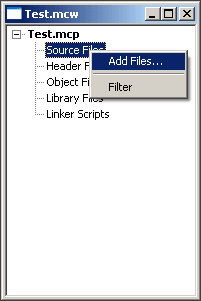
Inserting new Assembler file into project
In a newly opened browse window find our PIC folder and select the file "Blink.asm", as shown on the image below.
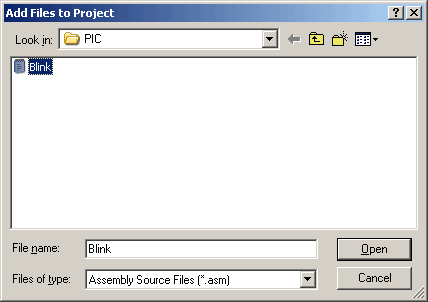
Selecting the desired file
The looks of the project window after the file blink.asm has been included is shown in the image below.
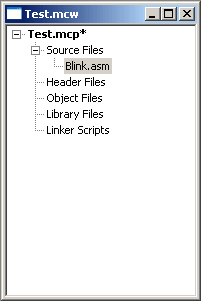
User Comments
No Posts found !Login to Post a Comment.